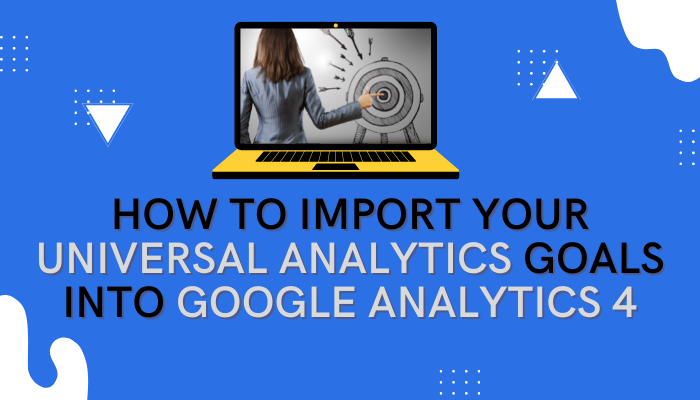
Almost a year to date when GA3 will be discontinued from use, so we’re here to prepare your business to jump from Google Universal Analytics 3 to Google Analytics 4 (GA4). Back in April, Google released an import tool to help migrate your goals and we have created a guide to help you. This will allow you to recreate goals from your previous Universal Analytics property into a GA4 property.
Not sure what GA4 is all about? Be sure to check out the blog we posted explaining all the changes. For now, what you need to know is that after July 1, 2023, all your goals should be completely moved over to prepare for the shifting times. Here at marketANDgrow, we advise our clients to make the jump as soon as possible for better long-term data results and because GA4 is the future marketing is heading towards.
Goals vs Conversions
Conversions are user actions that contribute to the success of your business, such as completing a purchase or filling out a contact form. In GA4, these are measured all through conversion events, while in Universal Analytics, it is measured through goals and e-commerce transactions.
This means that in GA4, there is no distinction between goals and e-commerce, everything is a conversion. Another difference is that GA4 is “event-based”, while Universal Analytics is “hit-based.” You are able to flag any events that contribute to the success of your business as conversions. There is a limit of 30 customer conversion events per standard GA4 property.
Do you need to migrate every goal?
The answer is, no. Before you continue reading and implementing the following steps to migrating your goals, first understand which KPIs are actually important to your business. Migrating to GA4 is starting off on a clean slate, so you want to set up GA4 to measure success in the way that makes the most sense. You may find that some pre-existing goals are no longer relevant, or you might want to revamp new ways to measure success.
In addition, only two goal types can be migrated through the goals migration tool:
- Destination goals: When a user lands on a specific page, such as the “confirmation” page
- Event goal: When a user triggers a specific event, such as clicking on a video on your page
How to migrate into GA4
Below you will find all the steps you need to transfer your goals. For eligible Universal Analytics goals, the ‘goals migration tool’ can help you transfer to your connected GA4 property:
- Sign in to your Google Analytics account
- Click Admin
- In the Account column, select your desired account
- In the Property column, select the GA4 property that currently collects data for your site
- In the Property column, click Setup Assistant [as seen below]
- Under Conversion, find “Import existing goals from your connected Universal Analytics property,” and click Get Started [as seen below]
- Select which goals you want to import as conversion events in GA4
- Click Import selection conversions on the top right
- There will be a confirmation message on the bottom left of your screen when your selected goals have been successfully recreated into GA4 conversion events
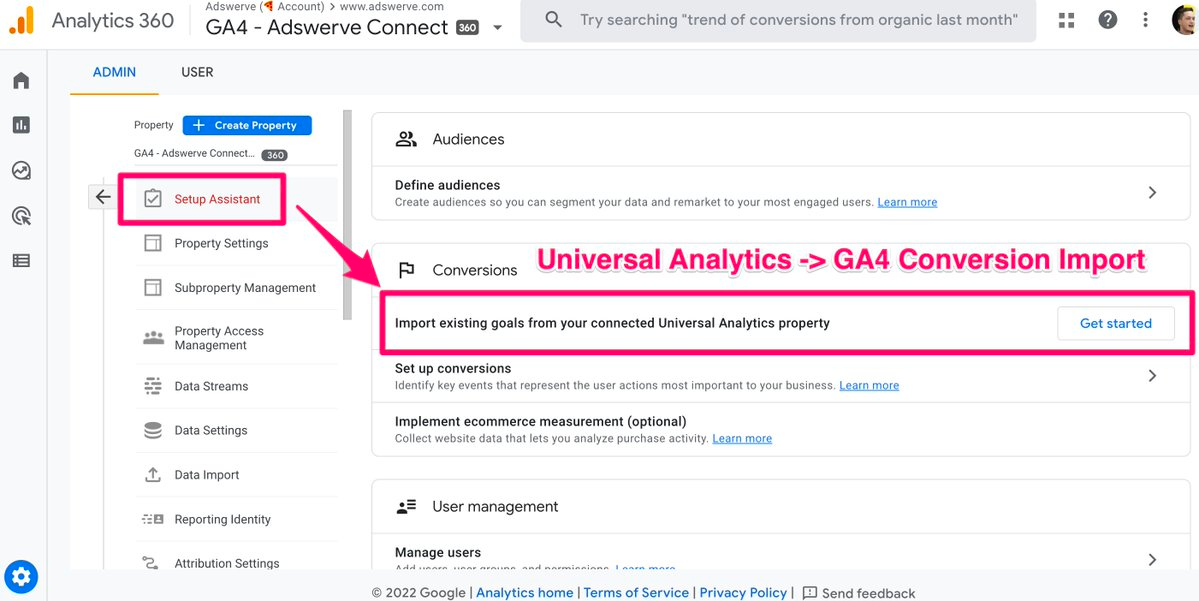
Image from Search Engine Roundtable
Notice, that there are a few goals that can’t be automatically migrated and won’t appear in the goals migration tool such as pages/screens per session goals, duration goals, smart goals, and any goal that uses regular expressions.
Next steps
To view the new conversion events, go to Configure > Conversions and look in the Conversion Events table. GA4 and Universal Analytics count conversions differently, so don’t be alarmed if you see a notable difference between the numbers when you migrate the goals.
Pro tip: It may take up to 24 hours for new conversion events to appear in your reports. Even then, it may not collect enough data for any purposeful analytics, so be patient!
Notifications on migration tool
While using the goals migration tool, you may see the following notifications:
Event name:
GA4 properties have different naming conventions, so the goals migration tool may provide suggestions for your event names
Currency:
This means that Universal Analytics had a currency that did not match the GA4 currency. Update your currencies to match, since the goal migration tool will not perform currency exchange.
Multiple web data streams:
If your GA4 property has multiple web data streams, then the goals migration tool will recreate destination goals as conversion events in each web data stream if there is a connected site tag. If there isn’t a connected site tag, then it will recreate your goals as conversion events in all web data streams.
Filtered Universal Analytics properties:
In Universal Analytics, you have filters that treat data differently than GA4, which may result in different conversion measurements.
Conclusion
The word “goals” is completely gone from GA4 vocabulary. From now on, these are called and measured by “conversions,” allowing you to turn any event that measures success into a conversion. By using the goal migration tool, you can easily migrate your important goals from Universal Analytics into your new GA4 property.
MarketANDgrow recommends adding GA4 to your website as soon as possible. Plus we recommend that you have both GA-3 & GA-4 collect data in parallel so that you can accurately verify if GA-4 is working as expected. We will admit, that for our own website, we are using both GA3 and GA4 simultaneously to help smoothly transition. Perhaps this method could work for your business as well to take some of the pressure off of a cold stop.
How are you planning to keep up to date with the new GA4 changes? Let us help: subscribe to our YouTube at marketANDgrow, and scroll down to sign up to be included in our email list.


