
Your traffic just spiked overnight – this is exactly what you wanted! But, before you start celebrating make sure that the traffic spike is in fact genuine users who are visiting your site – rather than spam. This article is going to detail the steps to take to differentiate spam traffic from real traffic.
It doesn’t take long to put the pieces together – likely less than 10 minutes. The seven key factors below will help you go through your website and check to see what may actually be happening.
What is spam traffic and why I should clean up?
Spam traffic is the presence of bots or other unwanted sources on your website. Spam is not necessarily inherently harmful to your website. However, it skews your data by sending spikes of users and can make your website appear to have picked up lots of traffic overnight. Thus skewing your conversion data as well as other key metrics. Identifying and filtering out spam can provide a better view of your actual user behavior.
How do I differentiate spam traffic from regular traffic?
Check for suspiciously high (or low) metrics in Google Analytics through these four core metrics: average session duration, bounce rate, pages/session, new users, and service provider. These metrics can be found in Google Analytics > Audience > Overview. The more metrics with a suspiciously high or low result, the more likely that it is spam. Below we have designated which metric is an indicator of spam and if they will be high or low if you are currently experiencing spam.
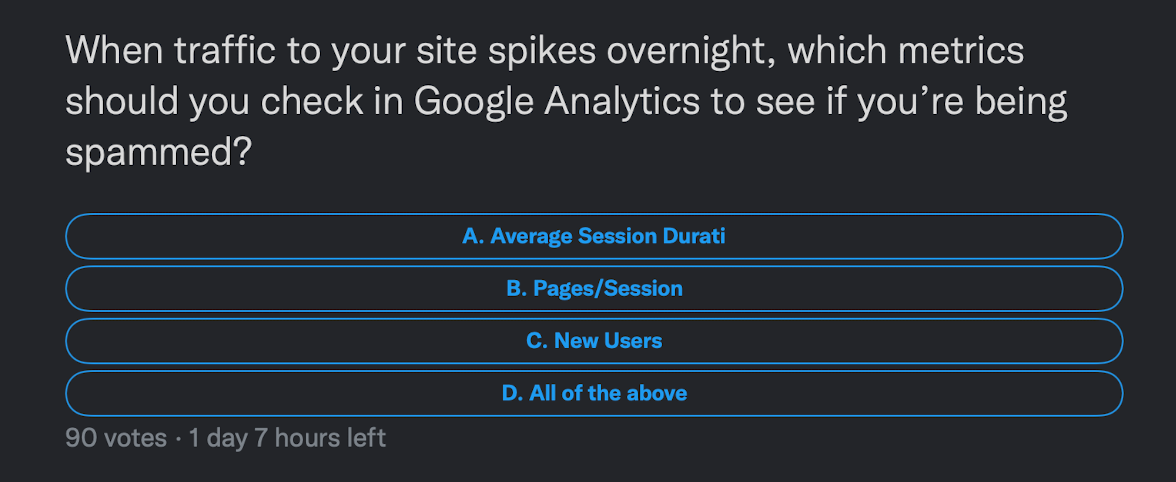
Average Session Duration – Low
Average Session Duration shows how long, on average, a visitor has spent on a site in one visit. Spam traffic generally doesn’t spend a long time on a website, since they are not actually browsing and reading through the site. Spam traffic usually visits the site, and then bounces.
Bounce Rate – High
Bounce Rate shows the percentage of users who visited one page on the site, didn’t engage or click on another page and then left. However, not all pages with a high bounce rate have problems. For instance, if the page clearly answers the inquiry from the user’s search intent, then the user was served, even if it was a bounce.
Pro tip: If you are using GA4, Bounce Rate has been replaced by Engagement Rate.
Pages Per Session – Low
Quality traffic will likely view multiple pages per session since they will click around the site. Meanwhile, spam traffic will likely only view one page. If your Page Per Session is dropping with the increased traffic, then this is a strong indication that the traffic is spam.
New Users – High
If 100% or close to 100% of the traffic is new users, then this may indicate that it is spam traffic. To see if new users have spiked, compare the percentage of new users with historical data of new users and look for a spike. However, some spikes may be correlated with well-performing blogs or campaigns, rather than spam. Make sure to use a critical eye when evaluating what may be happening.
Service Providers – Low
Filter for service providers that have the lowest pages per session or average session durations. If they have around one page per session and one-second duration, then they are likely service providers spam. The Internet Service Provider (ISP) is the closest to the IP address that can be used as a filter on Google Analytics since Google does not allow more specific targeting than this.
Spam bots usually have only one page per session, a 100% bounce rate, and a one-second session duration. These Google Analytics metrics are a dead giveaway to having spam traffic on your site. Some other metrics to check to include referral traffic and geography.
Referral Traffic – High
Referrals to your website are usually from social media or other website references. This is great when it gives you legitimate traffic, but sometimes, referrals originate from spam. Spam sources should be filtered out through your referral traffic.
- Find referral traffic in Google Analytics > Acquisition > All Traffic > Overview > Channels > Referral
- Review the links that are driving traffic to find which links are bringing spam-like traffic. Links that are highly relevant and recognizable are legitimate traffic.
You can either disavow the link or set up a spam filter, which will help to reduce the spam within the Google Analytics reporting. Spam traffic will have a greater impact on smaller or newer websites since it will skew the data on a larger scale. However, it may go unnoticed on larger websites.

Traffic Geography – High
Next, take a look at where the traffic is coming from. Another clear sign of spam is traffic that is coming from countries that are not the target of your digital strategy. For instance, if your business only sells clothes to customers in the US, but the majority of traffic is coming from Asia, then it is likely spam. However, having some international traffic is natural, since organic traffic and backlinks can occasionally reach audiences in different countries.
Spam traffic usually comes from a server located in a single city. If there isn’t a certain country that stands out, check the cities for a more in-depth look. Spam traffic will likely be concentrated in a single city.
However, it is important not to apply a location as a filter for spam, since you may still be receiving legitimate traffic from this area. Rather, use location as a way to investigate which servers from the area could be responsible for the spam.
Pro tip: Do not visit potential spam websites. Do not click to “check” if the website is spam since it could contain malware. Generally, you can tell by the URL if the website is credible. Or, you can search “is (insert URL) spam” which will lead to other forums that can verify your suspicions.
Traffic Geography – High
After you’ve seen multiple metrics and confirmed that your traffic spike is related to spam, then there are several things you can do:
1. Disavow spam backlinks
Before you disavow a backlink, you need to make sure that the link is 100% spam and harmful to your site. Google recommends, “You should disavow backlinks only if you have a considerable number of spammy, artificial, or low-quality links pointing to your site, and the links have caused a manual action, or likely will cause a manual action, on your site.”
2. Filter spam traffic
Rather than taking the risk when you disavow, you can simply use Google Analytics to filter out bot traffic. From your Google Analytics dashboard, click Admin > View > View Settings > click “Exclude all hits from known bots and spiders” > Save
This will filter out the data from the date that the filter was added, but historical data will remain the same. Take note of the date you added the filter in case you see a drop in traffic.
Pro Tip: You can be spam as well! You are likely spamming your website without even realizing it. You may need to constantly check your website while making updates, or going through regular business motions. But, this data is not relevant to your business and can also skew your metrics, especially if your website is newer! Instead, you can place a filter on Google Analytics to remove the IP of your company. Or if you are like us, working from multiple locations then it is hard to constantly update your IP address as well as your IP address changes frequently as you travel around the country. In that case, you can use our cookie-based filtering technique.
What’s the bottom line on spam traffic?
It is important to stay close to the data and spot a spam problem when it arises. First, check your core site metrics for drastic changes. How you deal with the spam will depend on the impact of the spam and potential harm, but adding bot filters on your Google Analytics will likely ease the issue.
Have you had to deal with a spike in bot traffic? Did you have a strategy to approach this issue? Scroll down to subscribe to our email newsletter! Every Monday you will receive an email that keeps you up to date on all things marketing. And while you’re at it, subscribe to our Youtube channel.


